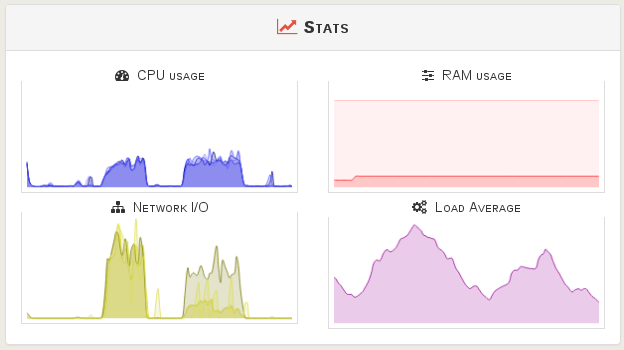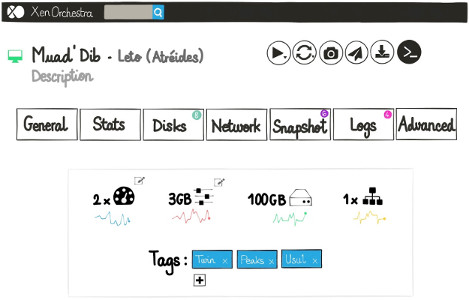Xen Orchestra 4.9
First release of November! You wanted more backup options? You got it! Please also consider to check our new documentation.
Auto Disaster Recovery
This feature is possible thanks to our VM streaming implementation we built few days ago:
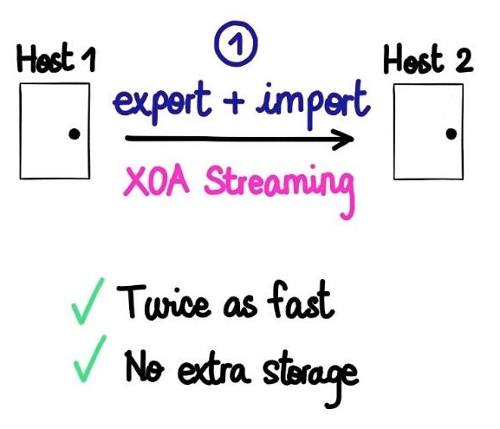
It works like that:
- select a tag name
- choose the VMs you want to copy to another host
- choose the retention for automatic VM rotation
- choose the schedule (every week etc.)
- select the destination host/pool
You're done :)
In our current interface:
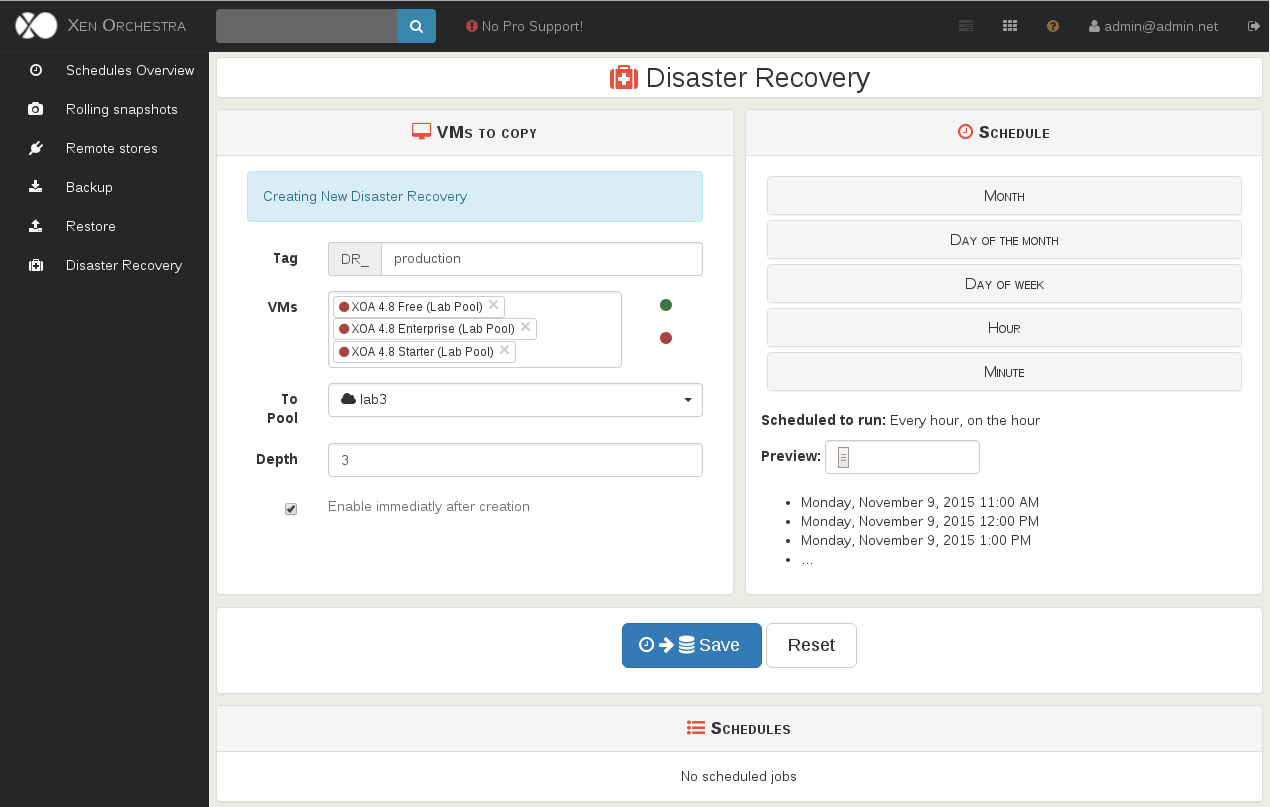
With the "production" DR tag, we'll stream 3 VMs (XOA Free, Starter and Enterprise) to our pool named lab3, with a retention (depth) of 3. All of this, every hour.
Now, all your selected VMs will be copied (running or not!) to this pool/host, even with a dedicated tag indicating that's a DR VM.
If you main site is destroyed, you can:
- rename the VM (it will prevent any rotation/removal on it)
- start it
That's it. Congrats, your VM is booting and running fine.
So:
- no script to build/maintain
- no more import time on a host after a catastrophic event: the VM is ready to start!
Here is a example of a retention of 3, for 3 different VMs (miniVM, miniVM 2 and miniVM 3):
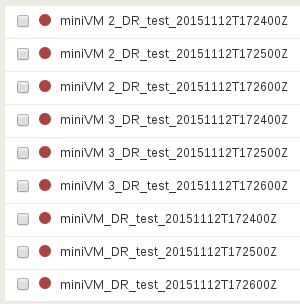
Your DR'ed VMs will have the following name:
<vmname>_DR_<tagname>_<date>
Your VM will have the corresponding tag name in XAPI:
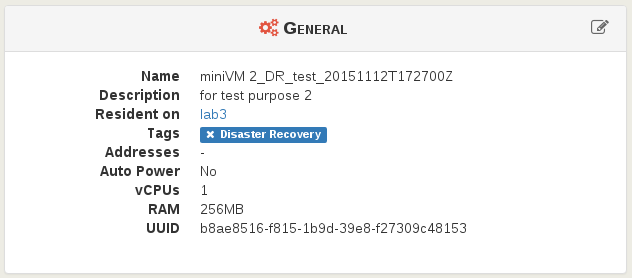
Thanks to this tag name, you could filter to display only DR'ed VMs:
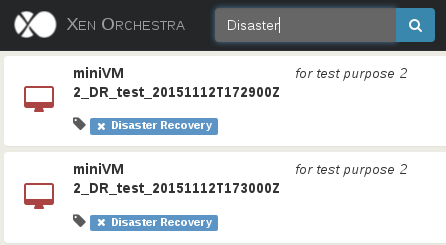
You want more again? E.g, stream a VM to multiple hosts? If you have a multi-site installation? That would be possible very soon, and by doing it smartly: only export once on the "origin" host, then stream it to all destinations at once.
Okay but what about copying the VMs on this DR host to a brand new production host? Read the following paragraph!
Manual VM copy
You can now copy a VM to any SR (even on another pool!), without making a manual export then import. That's the other consequence of the VM streaming process :)
This copy works for both halter or running VMs.
Copy is not Xen Storage motion: we do not move the VM.
Here is in the VM view:
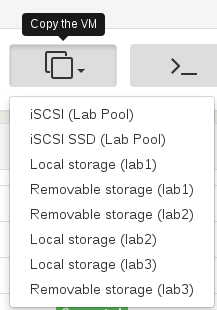
And the result in the destination:
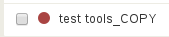
Backup overview
This view recap now all your scheduled backup jobs + the logs (see below):
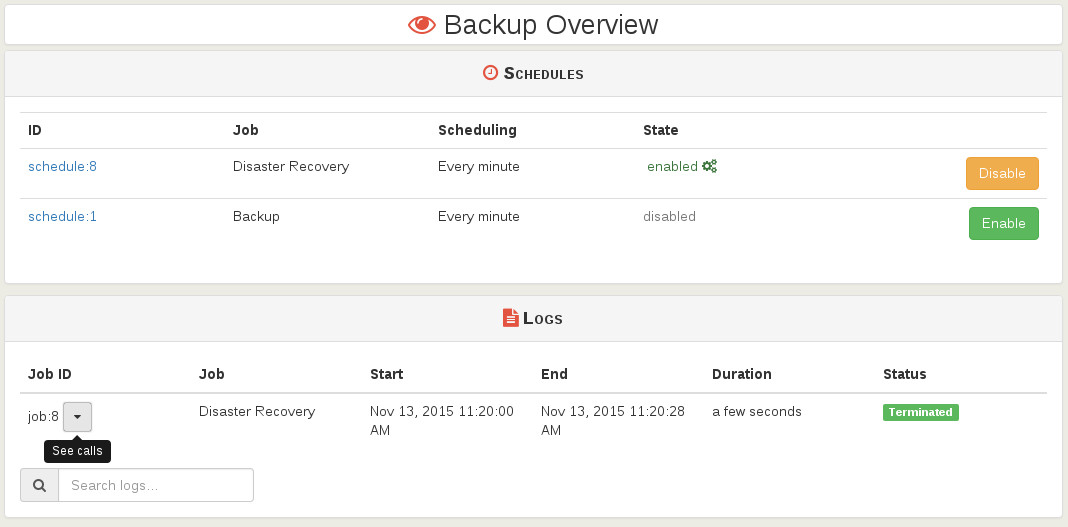
Backup logs
You have a now a complete report on your scheduled backup. Now, you can know, for each scheduled operation:
- when did it starts and ends
- the duration
- details on each VMs backup process
- status (success or failure)
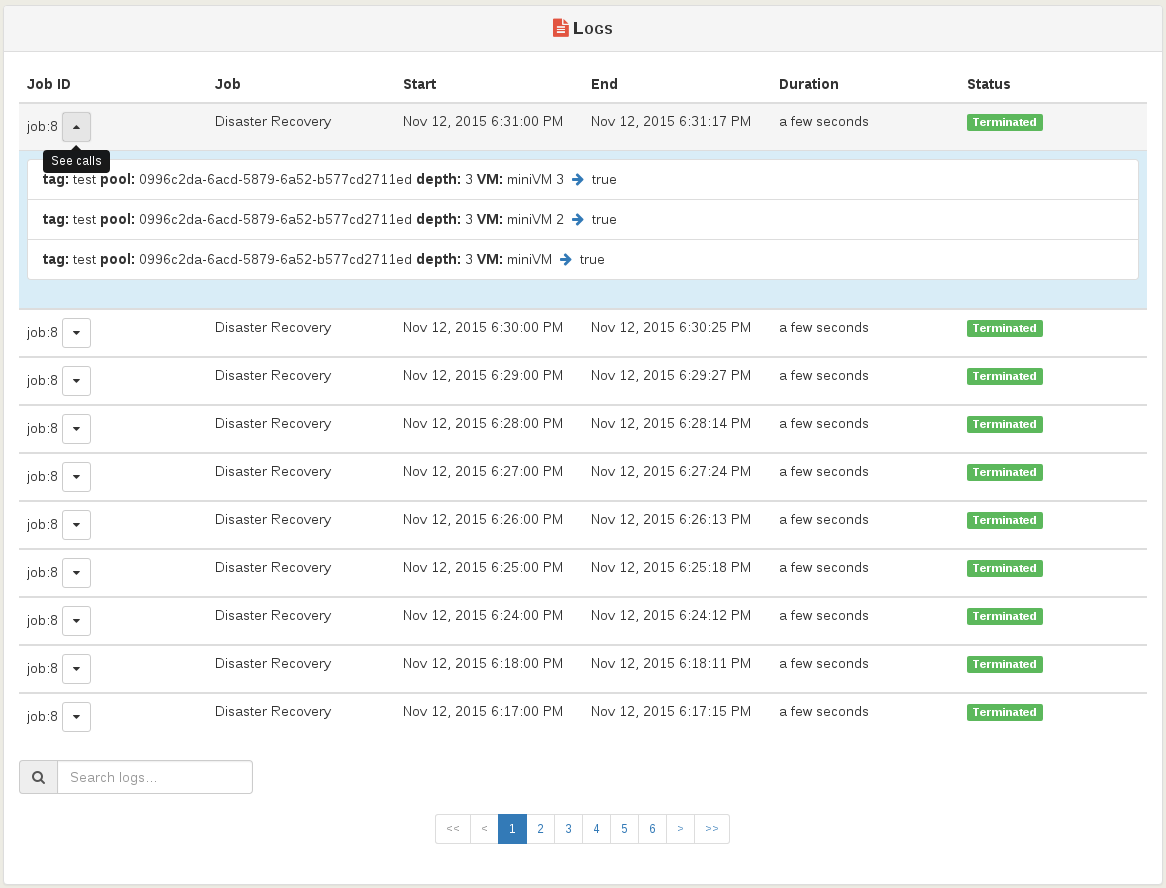
Restore backups
You can now display all your previous backups, and restore any of them to the host of your choice. They are sorted by "Store" (where you choose to export your XVAs):
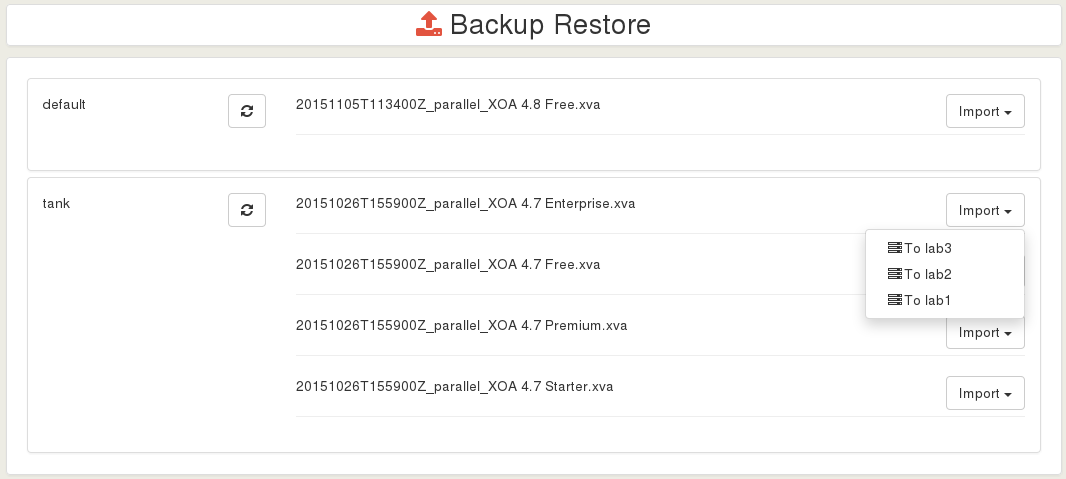
This will automatically import the XVA to your selected host.
Manage remote stores
It's now easier to manage your remote stores, in a directly accessible view thanks to the backup side menu:
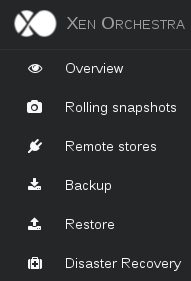
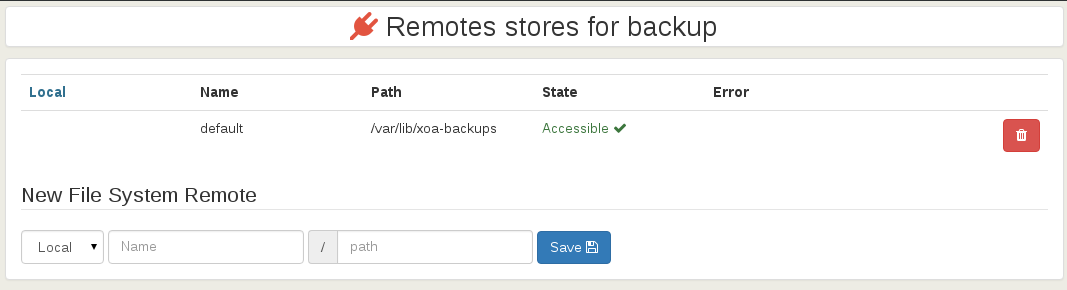
Disable backup compression
By default, all scheduled backups are using compression. It saves space (and bandwidth if your NFS server is not on a fast link), but it could be long due to CPU needed to compress.
By adding this option, you could now make your backups without compression and accelerate the process. Take a look on our previous blog post talking about the choice to compress or not your XenServer backups and exports.
You can see how compression can affect your backup speed:
Our new documentation
We also just released a new documentation! Take the time to read it if you have any question of Xen Orchestra :)
https://xen-orchestra.com/docs/
XO 5.x on tracks
Next step
Thanks to the huge work done in logs, we'll implement reports by emails when backup is done with some stats, alert thresholds etc.
Stay tuned!