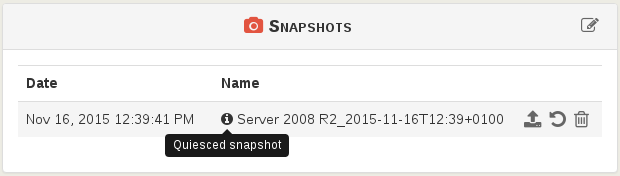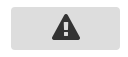Xen Orchestra 4.10
Last release of the month! This one is pretty big:
- 30+ issues/enhancements closed
- 10 new usable features
- a lot of improvements
- and multiple bug fixes!
In few words: we finished the first batch of backup features, and we included a lot of things you'll love :)
The official change log is available here.
Job manager
A new entry in the main menu of Xen Orchestra: the job manager:
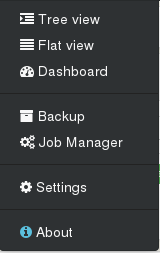
You can now schedule all actions on your hosts, VMs, or ACLs. It's configured in 2 steps:
- Create a job
- Schedule it!
Real example, step by step: Creating a job called "security reboot" (in this case, restart "nfs" and "Core1" VMs):
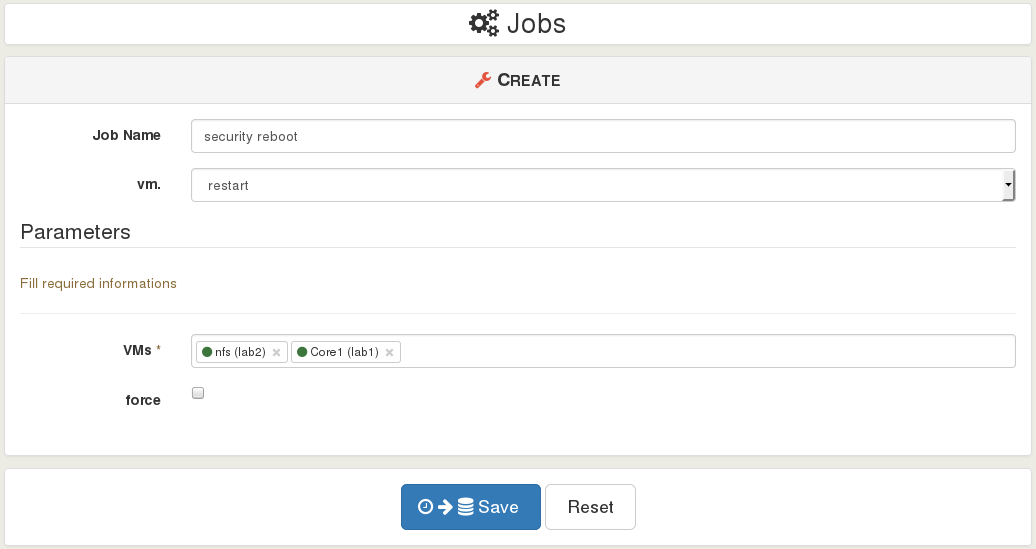
Note that you can execute this job now by clicking on the orange play button (to test it for instance):

Schedule the job (every Sunday at 5:00 AM):
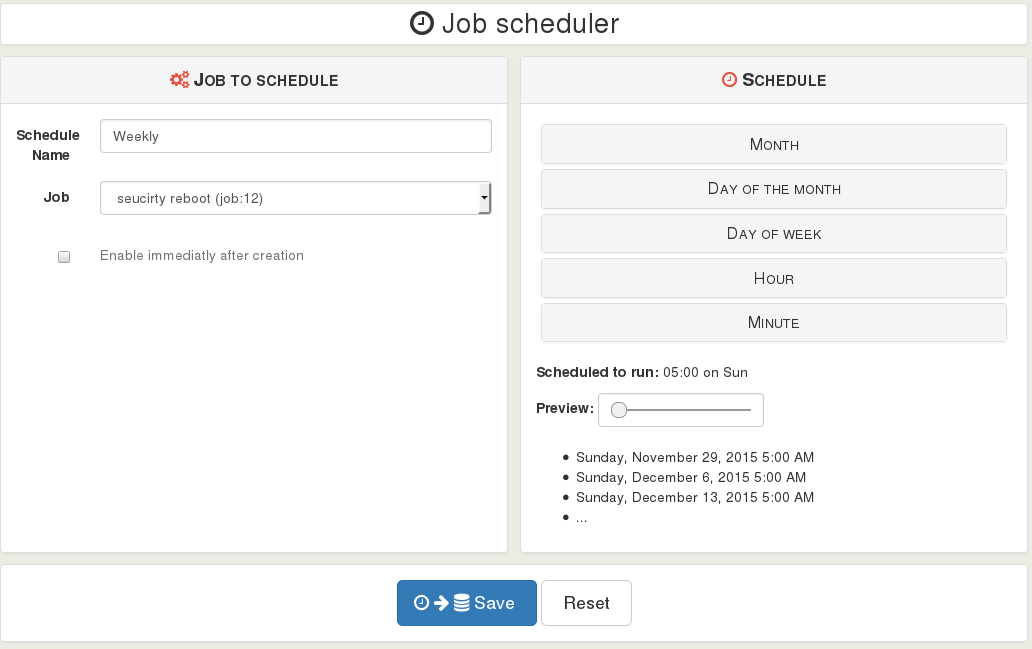
And this is it! The job is listed in the Overview:
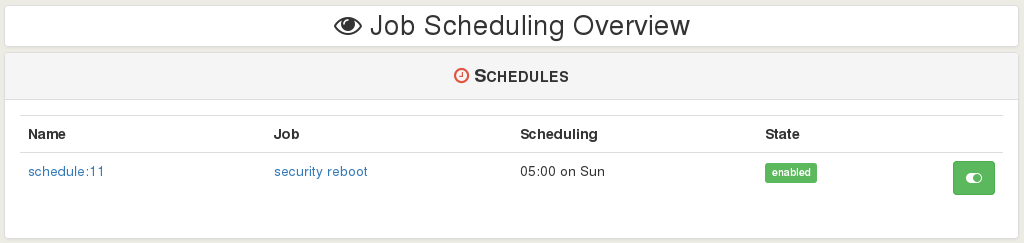
Possibilities are infinite! You can plan a LOT of things (any actions on a VM, like migrate, start, clone, suspend etc. Same thing apply on a host). Here is few examples:
Example 1, save on your electric bill:
- plan a live migration on your VMs at 11:00PM on a less powerful host, to shutdown the big one
- start the big server at 6:00AM and migrate back VMs 15 minutes later
Example 2, scale when you need:
- schedule the boot of extra-VMs during your usual activity spikes (horizontal scaling)
- also plan more vCPUs or RAM to these VMs at the same time
- go back to the previous state when your planned load is low (e.g: during the night)
Example 3, ACLs during opening hours
- add and remove ACLs on your object depending of hour of the day.
Example 4, your turn! Everything is possible, if you want to share ideas using this feature, tell us in the comment section :)
Email notifications for backup
This new feature closes the first milestone of backup. Thanks to 2 new plugins, you can now be notified by emails of finished backup processes (ie: scheduled "full backup", "snapshots" or "disaster recovery"). Now you can't forget it: we'll produce a digest and send to a list of recipients.
To configure it, 2 steps. First, add a list of recipient(s) for the notifications (in the plugin "backup-reports"):
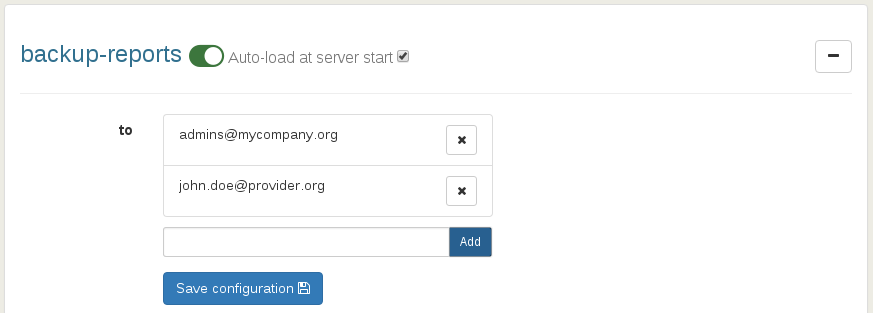
Then, configure the SMTP server:
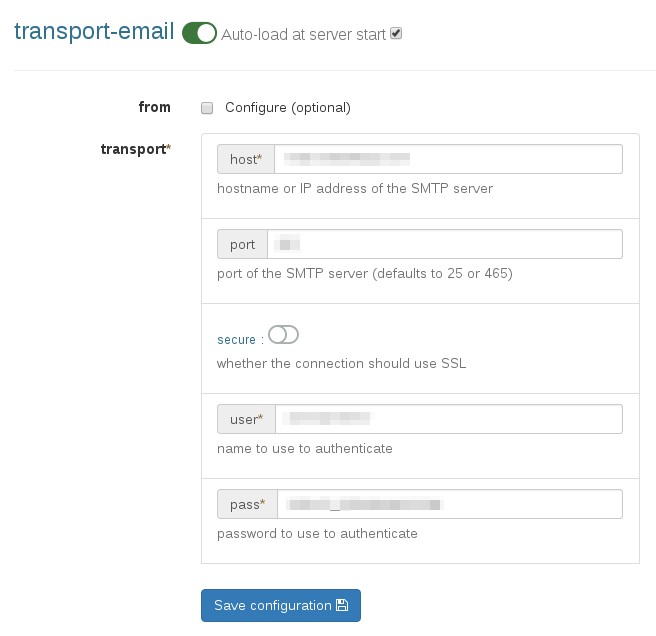
That's it: your next scheduled jobs will be recap in a email. It will look like this:
Global status: Success
Start time: Fri Nov 27 2015 10:54:00 GMT+0100
End time: Fri Nov 27 2015 10:54:04 GMT+0100
Duration: a few seconds
Successful backed up VM number: 1
Failed backed up VM: 0
VM : miniVM
UUID: 4b85a038-6fd1-30f0-75c6-8440121d8faa
Status: Success
Start time: Fri Nov 27 2015 10:54:00 GMT+0100
End time: Fri Nov 27 2015 10:54:04 GMT+0100
Duration: a few seconds
CoreOS+Docker VM with cloud config

You can now create CoreOS VMs using the "XS Container" plugin, as explained in detail in this blog post : Docker support in XenServer, the ultimate guide
Basically, when you'll select the CoreOS template, you'll have a new panel appearing in the VM creation view:
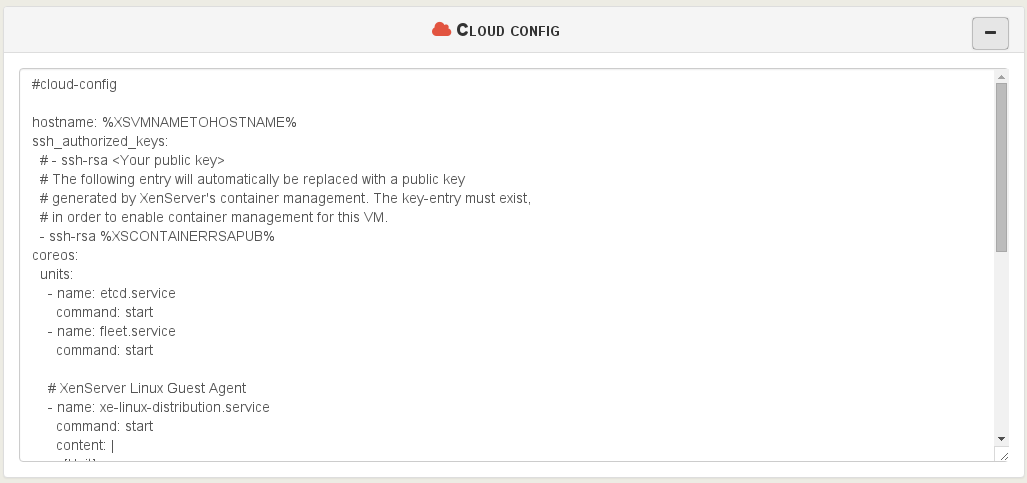
Don't forget to add your own SSH public key. By booting with the CoreOS iso, you'll have a SSH ready access. And a Docker panel listing your containers inside this VM:

In the future, if XenServer will include a dedicated CloudConfig Disk plugin, we could imagine to provision your VM with SSH ready access, auto-disk growing and all the features exposed with CloudInit.
Snapshot with quiesce
Using the same button as before, and if your VM support quiesce, XO will automatically create a quiesced snapshot!
A new icon is now displayed in the snapshot panel if it's done with quiesce
Patches report and updates
Now, all hosts with missing patches are recap in the dashboard view (on the bottom):
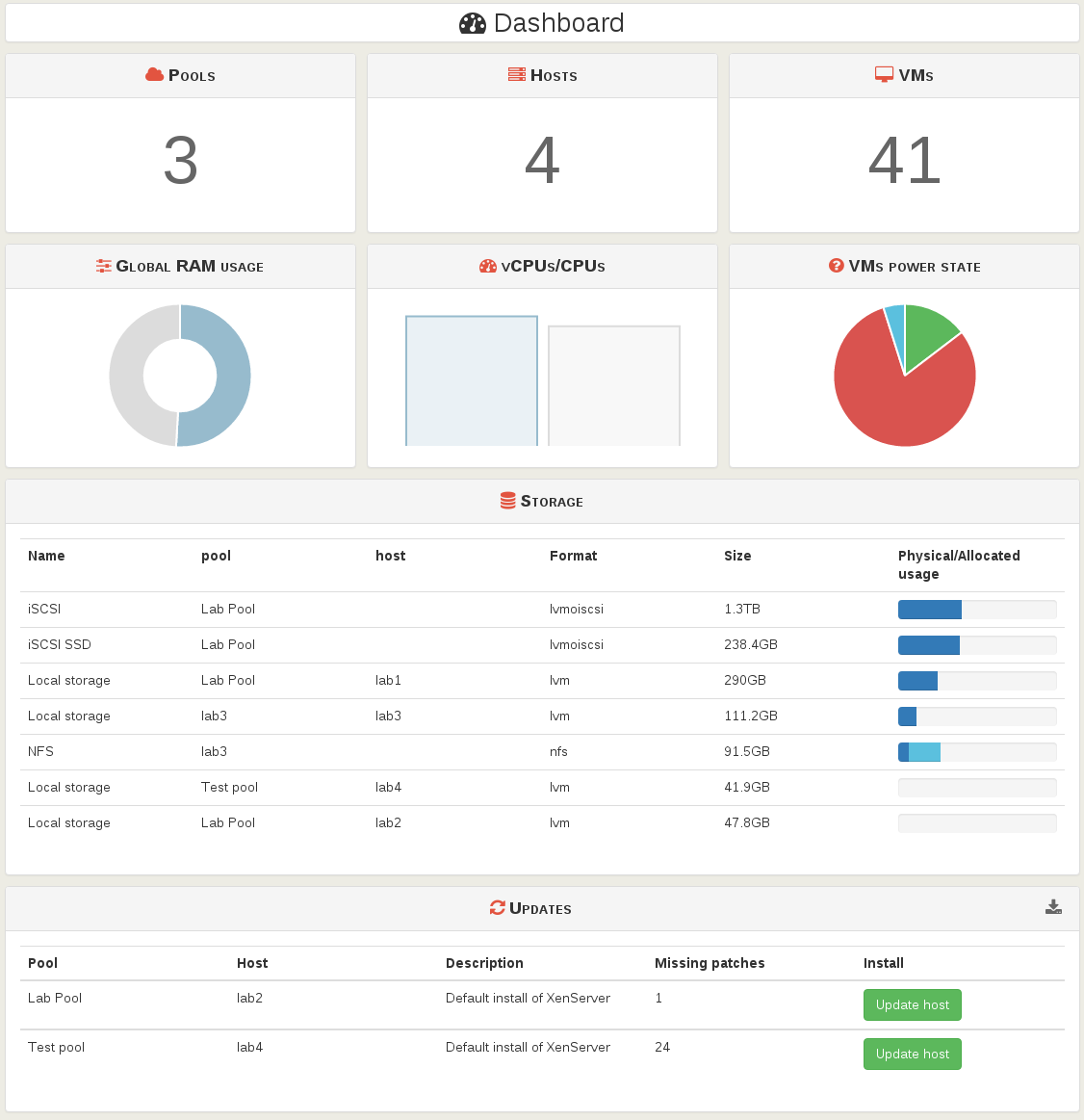
You can install all missing patches for one host, or on your whole XenServer infrastructure!
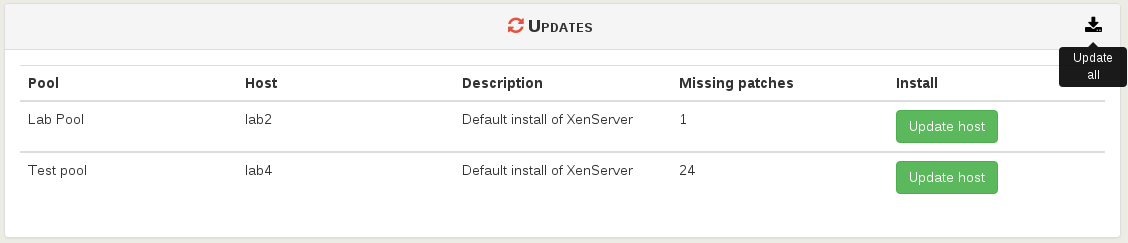
Having your whole XenServer host patched and up to date never been so easy!
Console improvements
Clipboard support
Clipboard can be used in both ways:
- from the VM to your system
- from your system to your VM
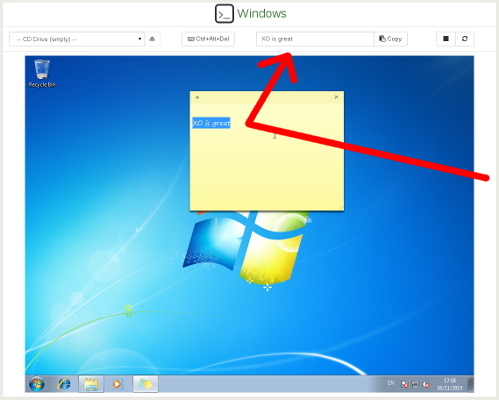
Focus only when hovered
Your keyboard events are now only grabbed when you have your mouse over the console itself. The global behavior of the console view is far better!
Start VM in recovery mode
If you want your HVM guest to boot without the installed OS (e.g to boot on a CD), you can now use the recovery start button:

Emergency shutdown
With one button, you can now:
- suspend all running VM on a host
- halt it right after
This button is in the host view:
More details can be found in the dedicated article: XenServer emergency shutdown.
You can also use xo-cli to trigger this action, thus connecting this call to the output of your UPS script:
$ xo-cli host.emergencyShutdown id=<uuid>
No need to know which VM is currently running on it, everything will be executed automatically.
Better backup logs
Back logs are now displayed with their name/tag, not their ID. This way, it's easier to locate a specific job.
Auto power VM
Activate "Auto Power" on a VM will also configure the pool accordingly. Read our blog post for further detail.
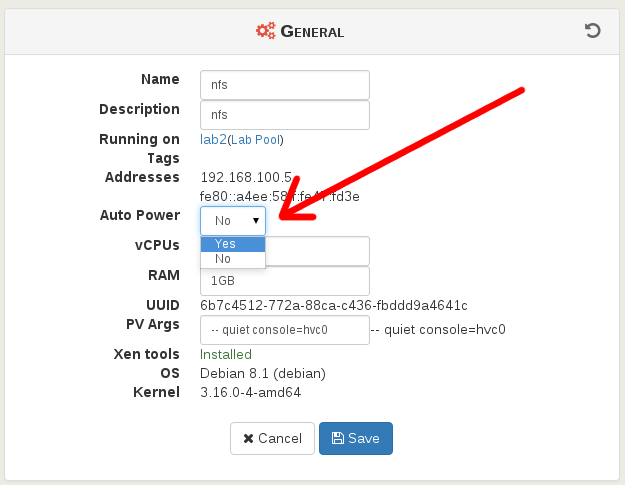
Remember disconnected servers
When you chose to disconnect a server in the Settings, it won't be reconnected even if you restart xo-server: the state (connected/disconnected) is now saved.
Extended logs
If you need more verbose logs, you can modify the configuration of xo-serverand add:
verboseApiLogsOnErrors: true
Warning: this should be only used for advanced analyze. Performance impact could be important.
This will display extended logs, with IP address of any connected clients, detailed methods parameters etc.
What's next?
We'll focus on the new interface, as we already explained here. But until then, you'll have a nice exclusive backup feature coming soon. Stay tuned!