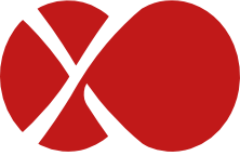# Airgap support
TIP
This page concerns only official XO Appliances, and not XO built from sources.
XO has not been initially developed to support airgapped infrastructures, but the following procedures have been tested and validated to permit its support.
A separate XCP-ng pool with Internet access is necessary, and it will be used as a temporary zone to register and upgrade the XOA.
# Deployment
Follow the standard procedure (opens new window) to deploy the XOA on your pool with Internet access.
Make sure that your appliance is properly registered (opens new window) and up-to-date (opens new window).
It's also good to take a quick look at the XOA check (opens new window) to detect issues early.
When everything is good, you can shutdown your XOA and export it:
$ xe vm-shutdown uuid=$uuid
$ xe vm-export compress=true uuid=$uuid filename=xoa.xva
Export succeeded
$uuidshould be replaced by the UUID of your XOA.
Now you need to move the xoa.xva file from your connected pool to your airgapped one.
And the last step is to import it in your airgapped pool and start it:
$ xe vm-import filename=xoa.xva
c87a6dc3-9889-acf0-a680-79de3780c08f
$ xe vm-start uuid=c87a6dc3-9889-acf0-a680-79de3780c08f
You can now delete the XOA on your connected pool, it is no longer necessary.
# Upgrade
To upgrade your XOA, you need to:
- shutdown the XOA on your airgapped pool
- export it to an XVA file
- move it to your connected pool and import it
- start it, run the upgrade process (opens new window)
- shutdown this XOA
- export it to an XVA file
- move it to your airgapped pool and import it
- start it and check that everything appears correct
- delete the XOA on your connected pool and the previous XOA on your airgapped pool
For details on the steps, refer to the Deployment section.